
Thanks to a few added IR sensors on the all new Moto X, you can now use gestures. Motorola is calling this Moto Actions and the settings for them reside in the Moto app that you will find in your app drawer. There are only a couple of gestures, so we imagine Motorola will add more in future updates.
Just open the Moto app, tap on the gear icon at the top right, and tap Actions.


The two options should already be checked by default. They are “Wave to Silence” and “Approach for Moto Display.” With Wave to Silence, you can simply swipe your hand about 6 inches over your phone to ignore a phone call. The same gesture will also snooze an alarm. I found the ignore call gesture to be a little spotty, but my review unit is still pre-release. I have no doubt Motorola will straighten it out with a firmware update before the phone hits stores.
“Approach for Moto Display” is very cool in that as your hand “approaches” your phone, the Moto Display will automatically turn on showing you the time and/or any notifications that you might have received. You can also try a demo simulating a phone call by selecting “Try Moto Actions.”
Check out my video below showing you how it all works. And don't forget to check out all our Moto X 2014 guides.


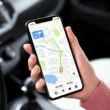


Why are you writing tutorials when the product hasn’t even been released?