
The Lollipop update is rolling to Nexus devices as we speak, but it could take up to a week till your device receives it. If you're the impatient type, we have all the instructions to get Lollipop up and running in no time. You can download and flash the appropriate factory image for your device.
Now there are a couple of caveats. The first is that your bootloader must be unlocked. It's not a big deal to unlock it, but the only issue with that is that your device will be wiped clean as in you will lose all your data. Alternatively, you can opt to manually install the OTA update, which keeps your data. If you happen to already have an unlocked bootloader, you can flash the factory image without wiping your data. Depending on your situation, we have two sets of instructions for you right after the break.
You will notice that there is a lot of information here. In fact a lot more than other sites. I remember when I first tried to do this method and found a lot of guides online, but every single one left out a lot of relevant info, especially for the newbies. I tried to compile every little detail in an attempt to make it as easy as possible for you. If you have already done this before, and only need a refresher, a lot of it is overkill for you.
The first thing you want to do is download and install the Android SDK if you haven't already. You only really need ADB and Fastboot (if you're unlocking) so you can skip the entire Android SDK and download and install Minimal ADB and Fastboot instead, which will give you just the necessary files.
Note: If you go the route of installing the full SDK, ADB and Fastboot will be in the C:\program files (x86)\android\android-sdk\platform-tools folder. If you use Minimal ADB and Fastboot, you can choose the directory you want.
———————————————————————————–
The next thing you want to do is download the appropriate system image for your device from Google. Make sure to grab version 5.0, which is the last download for each device. The downloaded file has tgz as its extension and inside it is a tar file. The best thing do is download and install 7 Zip since it can handle both extensions. Once it's installed on your Windows machine, follow these steps:
1) Open the 7 Zip File Manager and navigate to the folder that you saved the tgz file in.
2) Double click on the tgz file.
3) Double click on it again and after a bit, the tar file will appear.
4) Double click on it to show the contents. Now you want to click on extract to extract all the contents to C:\program files (x86)\android\android-sdk\platform-tools (if you installed the full SDK) or whatever directory ADB and Fastboot are installed in.
———————————————————————————–
Now you need to make sure USB debugging is enabled. If the Developer Options aren't showing in the Settings on your device, follow these steps…..
1) Tap on About Phone and find the Build Number.
2) Tap on the Build Number 7 times and the Developer Options will appear on the main page of the Settings.
3) Tap on the Back key to see the Developer Options.
4) Tap on Developer Options.
5) Check to enable USB Debugging
Before you connect your device to the USB port on your desktop / laptop, you want to make sure you have the appropriate drivers installed. You can grab them here. Since you're working with a Nexus device, you specifically want the Google USB Drivers.
Now connect your device and you are ready to flash the Zip file that you extracted earlier. Note: You might get a pop up box on your device stating what the computer's RSA Key is. Just check Always allow from this computer and tap on OK
———————————————————————————–
If you're device isn't unlocked, follow these instructions below.
1) Open the Command Prompt in Windows and navigate to the folder that ADB and Fastboot are installed in. Again, if you installed the full SDK, it's in the C:\program files (x86)\android\android-sdk\platform-tools folder. Just type cd\program files (x86)\android\android-sdk\platform-tools. If it's somewhere else, just navigate to it. Note: To make things easier so you don't have to type out long directories, you can also paste it by pressing ALT and the Space Bar, then choose Edit, followed by Paste.
2) Assuming you device is already connected to your computer via USB and USB Debugging is enabled, you need to start it in fastboot mode. Follow one of the two methods below.
A) Type adb reboot bootloader
B) Turn your device off, then turn it back on while holding down the relevant key combinations for your device. For many devices it's Volume Up + Volume Down + Power. You can see what your device's key combinations are here.
3) Type fastboot oem unlock to unlock you device. As a final warning, this step will erase everything on your device. If your device isn't recognized, see the bottom of this post for further instructions.
4) Type flash-all to install the bootloader, baseband firmware(s), and operating system. If you instead get a missing system.img error, then go to the bottom of this post for further directions.
5) This process could take several minutes so it's important not to power off or disconnect the device. Once it's finished, your device will reboot and Lollipop will be installed. If you instead get a missing system.img error, then go to the bottom of this post for further directions.
6) You can opt to re-lock the bootloader if you wish, but assuming you will do this again, you might want to leave it unlocked so you don't have to perform a factory reset again. If you do want to re-lock, just follow Step 2 above and change Step 3 to fastboot oem lock. That's it.
If you're device is already unlocked and you don't want to do a factory reset, follow these instructions below.
1) Open the Command Prompt in Windows and navigate to the folder that ADB and Fastboot are installed in. Again, if you installed the full SDK, it's in the C:\program files (x86)\android\android-sdk\platform-tools folder. Just type cd\program files (x86)\android\android-sdk\platform-tools. If it's somewhere else, just navigate to it. Note: To make things easier so you don't have to type out long directories, you can also paste it by pressing ALT and the Space Bar, then choose Edit, followed by Paste.
2) Assuming you device is already connected to your computer via USB and USB Debugging is enabled, you need to start it in fastboot mode. Follow one of the two methods below.
A) Type adb reboot bootloader
B) Turn your device off, then turn it back on while holding down the relevant key combinations for your device. For many devices it's Volume Up + Volume Down + Power. You can see what your device's key combinations are here.
3) You will need to edit the flash-all.bat file that you extracted from the factory image. You extracted it to the directory that both ADB and fastboot reside in. Just open it with any simple text editor such as WordPad. You will see a line that starts with “fastboot -w update……..” Just remove the -w from this line. The -w flag wipes your data, so removing it will obviously stop that from happening.
4) Type flash-all to install the bootloader, baseband firmware(s), and operating system. If you instead get a missing system.img error, then go to the bottom of this post for further directions.
5) This process could take several minutes so it's important not to power off or disconnect the device. Once it's finished, your device will reboot and Lollipop will be installed.
———————————————————————————–
If you get a missing system.img error in Step 4, then follow these instructions in place of Step 4….
You will need to extract all the files in the .zip file (extracted from the tgz/tar file). The file name probably begins with “image.” There should be a bunch of .img files. On top of this, you already have bootloader and radio .img files in the same directory. Just make sure all the .img files (from the update.zip) and the ones that were already extracted are in the same directory as ADB and fastboot. Now you are going to flash each .img file separately…..
Note: If you don't have either one of the bootloader or radio .img files, don't worry, not all devices need them
**You must go in this exact order
1) type fastboot flash bootloader [name of your file].img
2) type fastboot flash radio [name of your file].img
3) type fastboot reboot-bootloader
4) type fastboot flash recovery recovery.img
5) type fastboot flash boot boot.img
6) type fastboot flash system system.img
If your device is a Nexus 9, then also issue this command – fastboot flash vendor vendor.img
Lastly, if you want, you can wipe the cache with this command – fastboot flash cache cache.img
I know this may seem daunting, but it's not that hard at all. If I can do it, you can!!
I hope this guide helped you, and please let me know if I missed anything.
———————————————————————————–
If your computer doesn't recognize your device, than you do not have the appropriate drivers installed. Make sure that you installed the Google USB Drivers that I mentioned earlier. If you still have an issue, follow these steps….
1) On your Windows desktop, Go to your Control Panel then Device Manager.
2) You should see Android Phone under Other Devices with a Yellow ! mark on it.
3) Right click on it and choose update driver
4) Choose browse my computer, then Let me pick from a list.
5) Select Android ADB Interface.
6) You should hopefully now be good to go.



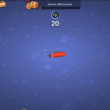
![How to install the Lollipop factory image on your Nexus device [and keep your data] 4](https://www.talkandroid.com/wp-content/uploads/2014/11/Lollipop-Forest-Featured-Small.jpg)
first of all extract the image zip in fastboot folder and try it if the problem is not solved then dont delete the previous files and copy image zip directly in the fastboot folder without extracting it and try flash all. after some operation is performed it will pause and then press enter and your problem will be solved..;-)
I usually dont have a problem using ADB however this time im stuck in a place ive never been before. I manually went through each fastboot cmd and all seemed successful. My bootloader was already unlocked and I did not lock it once I completed all the commands. Now that I ran all commands and the phone started to load up (boot screen), I get “Android is starting” “Optimizing app 1 of 43”. It goes through and reboots to start over the same sequence again. I cannot see the device in bootloader mode anymore and when its booting I can see it but it says unauthorized. Not sure what I can do to fix this yet. If anyone has suggestions shout out. Till then Im stuck like chuck
Does this maintain root?
Thank you so much!! I had the missing .img error and your guide was the only one I found that addressed this, thank you so much! Now my Nexus 9 works perfectly.
This guide is fantastic. I was getting the missing system.img error and couldn’t find anything about it. Followed your steps and now my Nexus 7 is back to stock. Ready to sell! Thanks! The only difference is that I didn’t flash a radio file because there isn’t one included with the Nexus 7 2013 wifi tablet image. Thanks again!
“Lastly, if you want, you can wipe the cache with this command – fastboot flash cache cache.img” –
That’s what I did, and it took me a while to figure out that this is actually a problem. It only works if you do a full factory reset. If you keep user data, flashing the cache.img will break the normal boot (only boot animation shown for a long time) and recovery (just error icon). Don’t flash the cache.img! If you’ve already done it, “fastboot erase cache” and “fastboot format cache” while in the bootloader fixed that issue for me.
I flashed my Nexus 6 from 5.0.1 to 5.1, and then oem locked the device. I’ve never had a problem with the flash-all command, so I didn’t think anything of it. The install didn’t go correctly, and I’m stuck in a boot loop, but can’t flash the images again, because with lollipop you can’t unlock with fastboot anymore, you need to do it in developer options (anf obviously,I can’t get in there!). So I’m kinda stuck. Is there anyway to bypass the oem unlock from the bootloader?! HELP!
Method without losing data also works fine updating 5.0.1 to 5.1 on an unlocked Nexus 5. Use the full-manual way with the individual files as I already had the system.img problem when flashing 5.0 back then.
Thank you,
I had the missing system.img error with 5.1.
Work great now.
sigh… unfortunately, the “minimal adb and fastboot” does not wotk with my nexus 7. For each command in the flash-all it gives FAILED. Now I got my device completely erased and stuck with the original OS.
Created an account just to say thanks, you saved my phone!!!
Note Instruction:-
2) Assuming you device is already connected to your computer via USB and USB Debugging is enabled, you need to start it in fastboot mode. Follow one of the two methods below.
A) Type adb reboot bootloader
I needed to type adb reboot bootloader-d
I’m running Windows 8.1. The option to open the Command Prompt from selecting the floder (in this case platform-tools) in the file manager and right clicking the mouse key does not appear to be available. Instead select the Command Prompt from the Windows Start menu… select Windows Start menu with right click of mouse key.
The Command Prompt will present you with something like…
C :UsersMax>
or
C:>
Type either:
CD C:program files (x86)androidandroid-sdkplatform-tools folder
or
CD C:’the path to where you saved’androidandroid-sdkplatform-tools folder
Thanks for instructions my Nexus is now upgraded :)
press Shift + Right-click for the “Open command window here” option
Thank you! This is the most comprehensive article about flashing Android on my Nexus 5, I have found. One thing to note (I ran into this and was scratching my head for a few minutes), the extracted image files need to be in the same folder (platform-tools) as fastboot.exe. I put it into a sub-folder within the platform-tools and it failed saying that it could not find fastboot.exe.
Hi Robert, you just saved me. I tried to update to last OTA version of Android (5.0.1) and I got “Update failed to verify whole-file signature”. After this I kept my apps and all settings and I have new version installed! Thank you very much! : )
Thank you so much
Would you recommend this to someone who has no idea what a boatloader is…
Perfect! Everything worked just fine on my nexus 4 without wiping my data
M not able to edit my pics..what to do?
If anyone gets error cannot load system.img after they have flashed individual files then they should first type
fastboot reboot-bootloader
And then type
fastboot flash system system.img
Then wait and you are good to go
Should I have received the ota update yet Dec 3
What about flashing user data? Tried this and got a boot loop… Wondering if that’s why
I am also getting same error,
you need to either manually remove the fonts (basically /system/etc/fallback_fonts.xml file) and replace it with original one, if you are lucky and taken backup like me.
Ohh sorry, i forgot to mention, its not problem in the update.zip package, its actually problem in your installed OS, (i believe you have installed additional fonts like me). when you install OTA it will check for your existing installation because the OTA does not contain all files, it only contains changed filed, so it expects all old files to be in good shape. and in your case it wont find it so it will not install the OTA.
Keeps saying “Installation Aborted”
Followed the instructions to upgrade a Nexus 5 to android 5.0 and lost all my data…
Did you have unlocked bootloader or locked one?
You sir are a champion
If you are looking for the gallery try Gallery KK. However Google are charging to remove add on this app but it has the same editing features as before.
that’s not google’s app
I just downloaded lollipop and have quite bit stuff missing on my nexus 7 any help would b appreciated and pls explain in English lol
Hey guys yes there is no gallery in lollipop , also when app is minimized even if i long press it ,it does not show me the option see more ! Any idea?
hey did you got it? me too really tired to facing this
no not yet it seems like it’s the android lollipop new rules and we have to admit it
new gallery is tied to Google+ called photos
Not able to locate gallery icon in my menu after updating it to lollipop.. Please any body help :-(
Go to photos -> click left side icon (3 horizontal lines) -> it will open menu -> click on “On device” -> in that you will find camera, whats up and all other folders of images.
Hi, i have received the Android 5 update on my Nexus 4. After this update i am not able to see Gallery Icon in my phone. However if i am trying to attach any pic, i can see in the attachment options. Is there anyone who has faced the similar problem of missing Gallery Icon?
I just faced the same issue in my nexus 5..still looking for some solution
Same problem I m facing in nexus 5… Any help
Same here
GUYS go to your camera and swipe right, your pictures show
Robert you’re a genious! Worked perfectly on my Nexus 5! Thank you so much for your posts, you’re the man!
Followed the instructions for my N4 but all I’m getting after apps are optimized are only the status bar (with time, battery, signal) and back button. Other parts have gone totally black. And touch screen is working only for pulling notification bar (though no notifications are shown, even when I hear notification sounds coming). I can’t use my phone at all now. I have tried re doing this process. Still same result. My data is still intact ( I can see using the file manager in TWRP ) I have to back up my data now at any cost. But I’m not able to. Please help me. :(
Same here. :(
Followed the instructions to upgrade a Nexus 7 to android 5.0 and lost all my data…
did you remember to edit the -w tag out of the flash-all.bat file?
He probably had to unlock his bootloader.
Thank you for the help!
error – out of memory
what should i do ?
Thanks, worked like a charm on my Nexus 4 – thanks for making it easy for us newbies!
“flash-all is not recognized as a command” help?
nevermind, I figured it out
what i do
archive does not contain ‘boot.sig’
archive does not contain ‘recovery.sig’
failed to allocate 829072920 bytes
I too got this exact error. Twice!
You will probably need to flash 4.4.4 (https://goo.gl/kwajes) first then flash Lollipop again. There seems to be a partition size mismatch when updating from preview version of L.
Point to note when flashing 5.0 again is that you will need to use
‘fastboot flash system system.img’ instead of
‘fastboot -w flash system system.img’
I had little problems with drivers – uninstalled them then instal again and since there everything was ok :D thanks for tutorial !
I tried to download the update n then it got disconnected after some time .later I tried again to receive the update completely.i have upgraded my nexus to android 5.now my entire gallery is missing. Please help.
There is no more dedicated Gallery app in Android Lollipop, there’s just the Photos (Google+) app.
Go to photos -> click left side icon (3 horizontal lines) -> it will open menu -> click on “On device” -> in that you will find camera, whats up and all other folders of images….
Edit: oops, I’m slow…
please help my N4 booted but its all black and i can see only battery icon and back button nothing else! its like its not responding!!! please help!!
Only the battery icon? Is it at the center of the display and large? If so, it sounds like your phone isn’t turned on.
If you mean the battery icon is at the top as in the notification panel and you only have black screen, that is a tough one. We you able to use the “flash all” command or did you have to install everything individually because you had the missing system.img file?
this same thing happened to me on my N7 2013, i installed everything individually
Hi Ansh, I’m having the same prob with my N4 :'( u got it solved ?
Will this method work on an encrypted Nexus 5?
do i have to back up my files and apps?
If you’re unlocking your bootloader, YES. If you’re already unlocked, then follow the 2nd set of instructions. You can also opt for installing the OTA which won’t lose your data and you don’t have to unlock. Go here – https://www.talkandroid.com/guides/beginner/how-to-install-the-lollipop-ota-on-your-nexus-device-download-links-included/
Perfect! Everything worked just fine. I got the system.img error so had to do the next mentioned steps. Thanks a lot
when you say “type fastboot flash bootloader [name of your file].img” what file name do we need to type
The name of the file that starts with “bootloader” in it. It’s different for each device so that’s why I put it that way.
i cant find recovery,img
It should be in the .zip file that was extracted from the tgz/tar file. The file name probably starts with “image.”
hi,i downloaded the 5.0 lollipop on my nexus 5,installation went fine but now i cannot find Gallery icon on my phone.when i try sending a picture on whatsapp,gallery is there in attach file area but gallery icon is not visible in the menu. please help!
I am Facing the same problem & if i try to install it from the google play store it shows error 505!. Need Help on this??????
Go to photos -> click left side icon (3 horizontal lines) -> it will open menu -> click on “On device” -> in that you will find camera, whats up and all other folders of images.