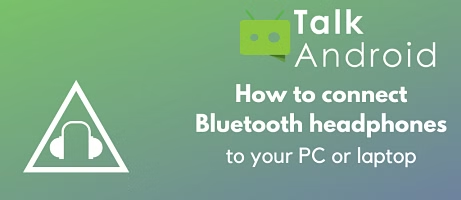Everyone's probably pretty familiar with connecting Bluetooth headphones to their phone at this point. It's a few simple taps away on just about any modern smartphone, and some headsets make it even easier by prompting you to install an app to speed up the pairing process.
But phones aren't the only thing that Bluetooth headsets are good for. There are tons of instances where connecting the headset to your computer or laptop could be useful, but Windows and MacOS don't make it quite as easy as Android does. If you're trying to pair up your wireless headphones to your computer, read on and we'll show you how.
Windows
We'll start with Windows since it's most likely going to be what you're using. If you're using a MacBook or something running MacOS, scroll down a bit to find our Mac section.
- In the bottom right corner of Windows you'll see tons of little status bars and small icons for accessing shortcuts to different programs and OS services. Right now we're looking for a Bluetooth icon, which might be sitting in plain view next to your WiFi connection and volume level.

- If you don't immediately see it, you might need to click or tap the upward facing arrow to get a list of everything that's running on your computer right now. Either way, we're looking for that Bluetooth icon somewhere in the taskbar or in this group. Right-click it and select “Add a Bluetooth device.”

- This should pull up Windows' native Bluetooth screen where you can see your Bluetooth settings as well as other devices that you already have paired to your computer, like any keyboards or game controllers. We want to click “Add Bluetooth or other device” here.

- On the next screen that pops up, select Bluetooth as the type of device you want to add. The other options would be for wireless displays, non-Bluetooth controllers, or other DLNA devices.
- Now you'll see a list of all available Bluetooth devices. You'll want to turn on your headphones and get them into pairing mode, after which they'll show up in this list. Simply click on them here, and voila; your headphones are paired.

- Lastly, just to make sure they're working, we're going back to the start of this guide. Check out the bottom right of your taskbar, but click the volume icon instead. This will open a menu where you can control the volume and default playback device of your computer right now. Verify that your headphones are the default device, and if not, click that menu and select them so you'll get audio coming through your headphones instead of your computer speakers now. Easy!

That's there is to it. Go back to that volume menu to switch back and forth between computer speakers and headphones, but from now on your Bluetooth headphones should automatically reconnect to your PC when you turn them. Simply follow this guide again if you need to re-pair them.
MacOS
Rocking a MacBook or other Apple device? We've still got you covered, don't worry. The steps are pretty similar to doing things on Windows, just with a slightly different layout due to MacOS.
- MacOS keeps its status bar at the top of the screen instead of the bottom. We're looking for the Bluetooth icon along the top bar on your desktop.

- Click that icon, and select “Open Bluetooth Preferences” along the bottom of the list that appears.

- Put your headphones into pairing mode, and you'll see them on the next window that pops up. This shows everything that's already been paired with your Mac, but in our case we just want to find your headphones and click “Connect.”

- That's it for the pairing process! You should be able to use your headphones wirelessly with your Mac now.

- Like on Windows, if you want to double check that you're using the headphones for the audio output, click the volume icon in the status bar near the Bluetooth icon. This should show every available output device connected to your computer so you can verify that your headphones are selected.

- Check out the best wireless chargers under $20!